We’ve all been there, when you can’t find your card and you start to worry about where it might be. But you don’t need to worry as you can freeze and unfreeze your card using your App to temporarily block card payments (while you retrace your steps and check down the back of the sofa). If it turns up, great just unfreeze and you’re good to go but if not you can use your App to report your card as lost, stolen or even damaged and a new one will be sent to you.
You are in section Home Ways to bank Our Mobile App Keep control of your cards in the App Current Page
Freeze and unfreeze your card
Where to find 'freeze your card' in the App
Login it to the App.
Open the menu (tap the three lines) and select 'Cards'. You can now freeze and unfreeze your existing cards.
Or, there's another way to find 'Freeze your card'. Tap the more options menu (tap the three dots) on the account you'd like to freeze the card for.
Here’s what freezing your card will stop:
- cash withdrawals
- contactless payments
- online and in-store shopping
- continuous or recurring card authorisations (Netflix or Apple Music).
Freezing your card will not stop:
- Direct Debits and standing orders
- any card payment requests that were authorised before you froze the card
- digital wallet payments, such as Apple Pay, Google Pay or Samsung Pay.
To freeze your card follow these simple steps:
- Log into our App using Touch/Face ID or your Digital Secure Key
- Select ‘Cards’ from the menu
- Choose the card you’re wanting to freeze
- Select the ‘Freeze card’ button
- You’ll get a pop up to confirm you want to stop all transactions on your card
- Select ‘Freeze card’ and your card will then be frozen.
The same journey can then be taken to unfreeze your card.
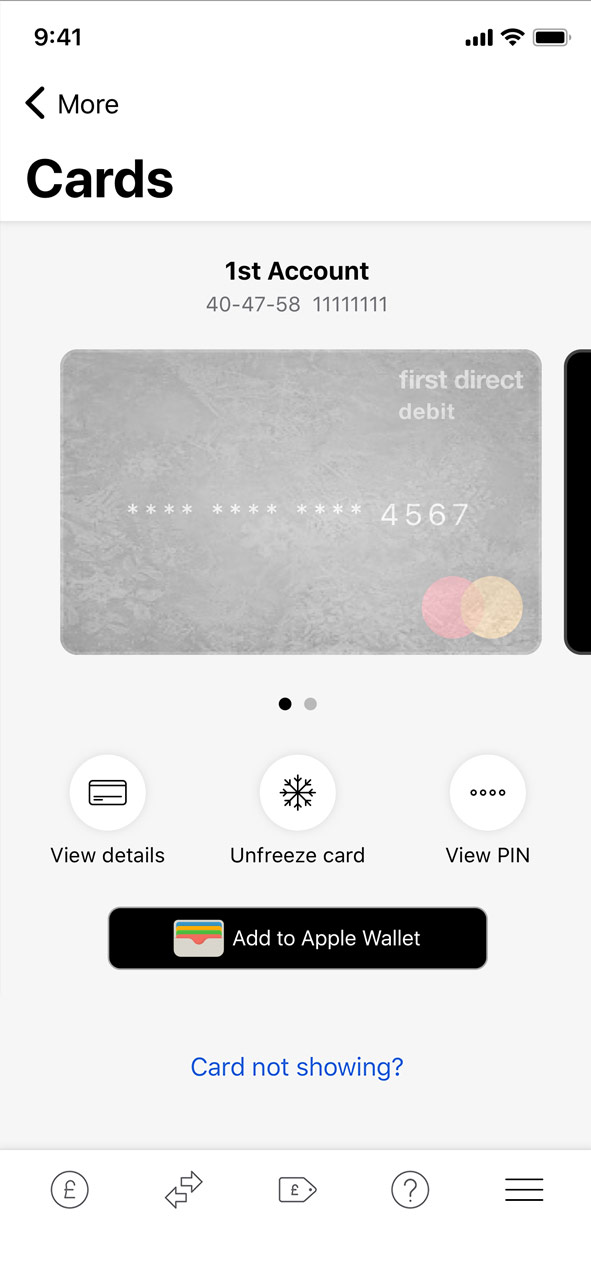
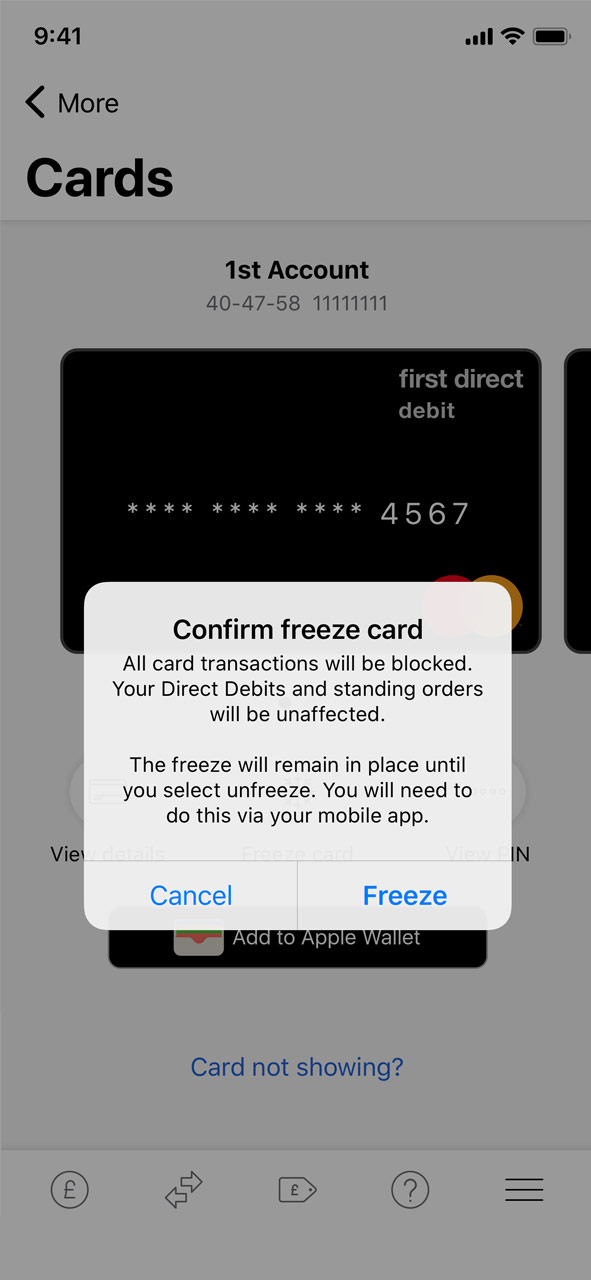
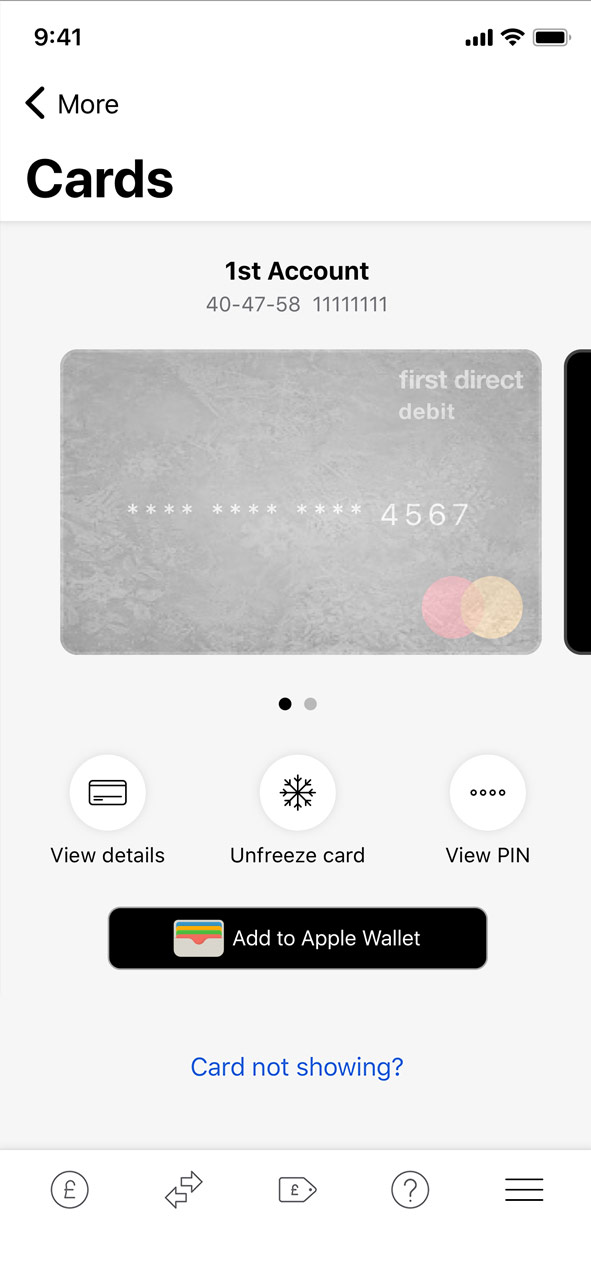
Freeze and unfreeze FAQs